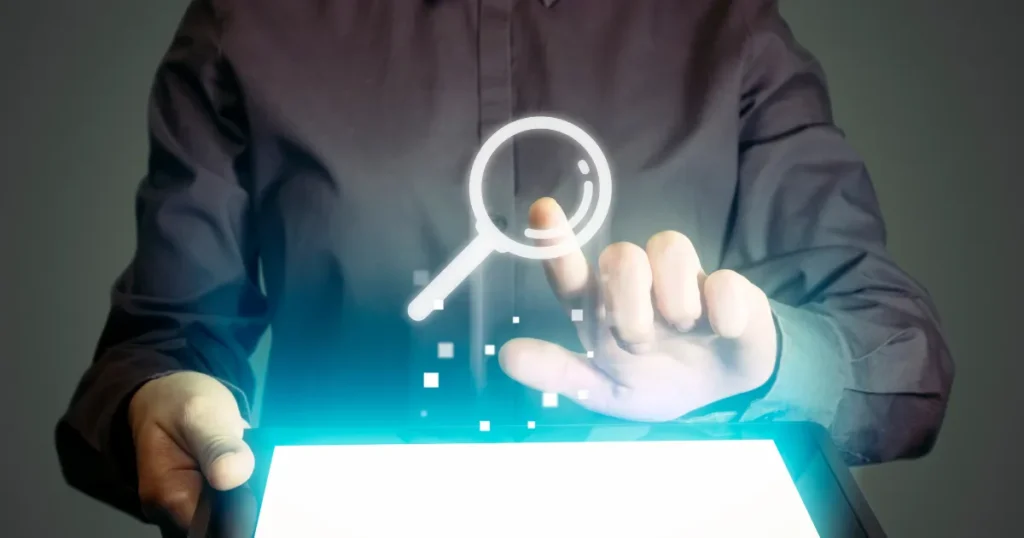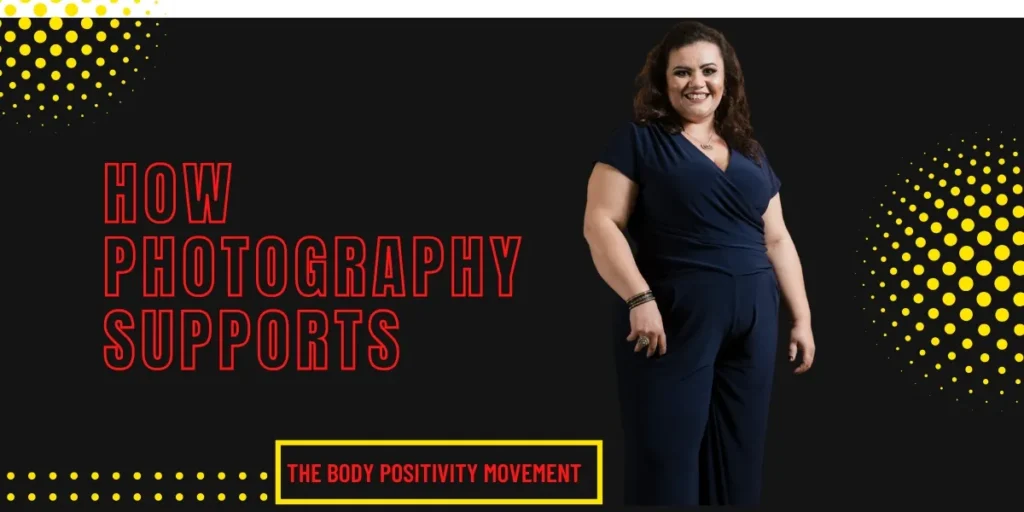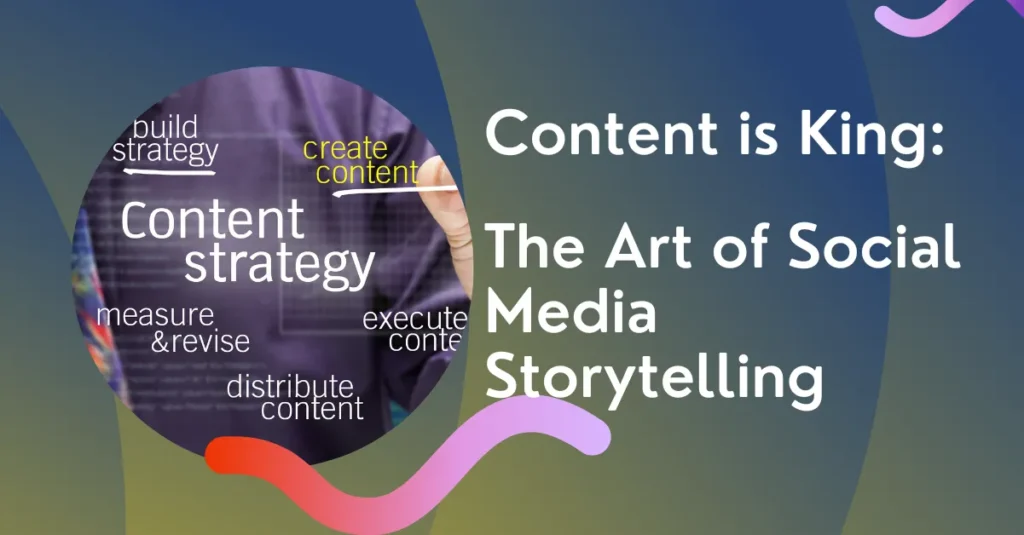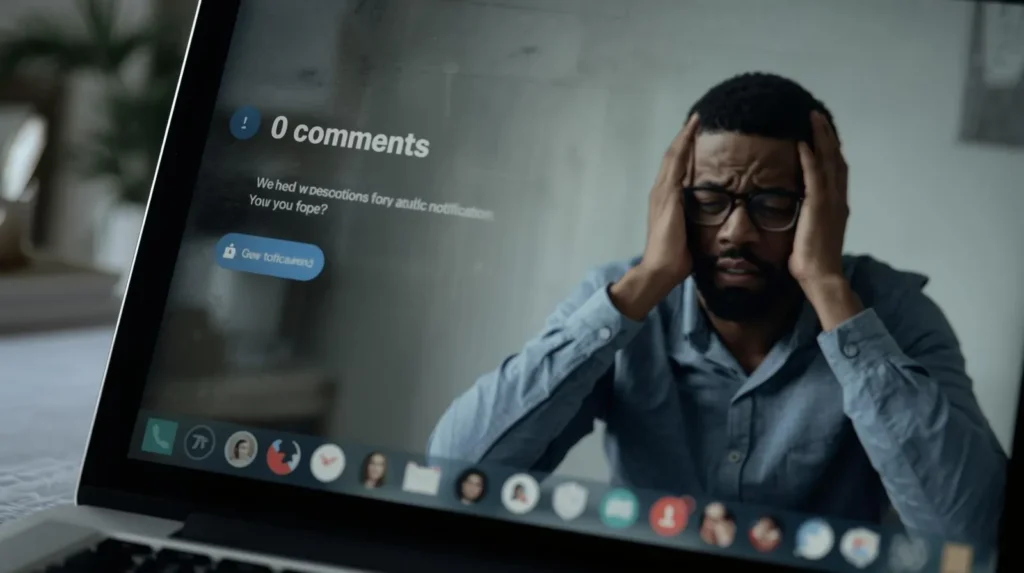Discover the Power of Visual Search Tools for Smarter Browsing
In today’s digital-first world, visual search tools are transforming the way users find products, information, and ideas online. Instead of relying solely on typed queries, visual search uses images as inputs—enabling users to snap, upload, or tap on visuals to discover similar items or related content instantly. From fashion and home décor to food and travel, visual search is quickly becoming a game-changer across industries.
Platforms like Pinterest, Google Lens, and Bing Visual Search have paved the way for intuitive, image-based discovery. These tools leverage AI and machine learning to identify objects, suggest results, and even recommend products—streamlining the path from curiosity to conversion. For brands and content creators, optimizing for visual search means tapping into a growing audience that prefers visual-first engagement.
Whether you’re an e-commerce store looking to boost visibility or a marketer trying to enhance discoverability, understanding and using the right visual search tools is essential. With the right strategies, these tools can dramatically improve user experience, increase organic traffic, and drive more qualified leads to your content or products.
How to Use Reverse Image Search for SEO
Reverse image search isn't just for identifying photos—it's a strategic SEO tool that helps monitor backlinks, optimize content, and discover new opportunities for brand exposure. Here’s how you can integrate it into your digital marketing strategy:
SEO Use Cases
| Use Case | SEO Benefit |
|---|---|
| Track where your images are being used across the web | Request backlinks for image credit and build domain authority |
| Discover competitors' image distribution | Identify promotion channels and backlink sources |
| Recover deleted or removed images | Fix broken image links and retain SEO value |
| A/B test image effectiveness | Use engaging visuals to improve CTR and page dwell time |
| Place visuals in global markets strategically | Expand visibility through localized SEO tactics |
Recommended Tools
- Google Images – Free and accurate for general use
- TinEye – Reverse lookup with historical image tracking
- Bing Visual Search – Part of Microsoft ecosystem
- Yandex Images – Best for Eastern European queries
Bonus SEO Tips
- Rename images with SEO-friendly keywords (e.g. seo-graphic-2025.jpg)
- Add keyword-rich
alttags and descriptive captions - Create an image sitemap to help Google index visuals
- Use schema.org
ImageObjectfor rich results
Final Thoughts
Using reverse image search for SEO can protect your content, improve user engagement, and generate valuable backlinks. Implement these tactics to turn your visuals into traffic-driving assets.
Run a Reverse Image Audit Now Download SEO Image Strategy GuideHow to Use Google Lens for SEO
Google Lens is a powerful visual search tool that goes beyond just identifying images—it connects visuals to contextual results from across the web. Here’s how to leverage it for SEO:
✅ Step-by-Step Guide:
Open Google Lens
On Android, it’s often built into your camera or Google Photos. On iPhone, access it through the Google app.Scan or Upload an Image
You can use:A product photo
A screenshot of a competitor’s image
A logo, QR code, or infographic
Check Search Results
Google will show you visually similar images and the pages where they appear.SEO Applications:
🔗 Backlink Discovery: See where your (or others’) visuals are being used online.
🖼️ Content Gap Analysis: Identify which types of images are ranking and how yours compares.
🧠 Trend Monitoring: Use popular image styles for content and product photography.
📌 Content Theft Detection: See if your graphics are being reused without credit.
💡 Pro Tip:
Use Google Lens to research competitors’ infographics or product visuals. Then, create more optimized or visually rich alternatives using relevant keywords and schema markup for image SEO.
How to Use Pinterest Visual Search for SEO
Pinterest is not just for inspiration—it’s a visual search engine with a massive SEO impact. Its Lens feature and visual discovery tools can help identify what’s trending in your niche.
✅ Step-by-Step Guide:
Open Pinterest
Use the mobile app or desktop.Click on a Pin Image
Tap the magnifying glass 🔍 in the corner of any pin image to activate Pinterest Lens.Get Visually Similar Results
Pinterest returns visually related pins, boards, and profiles.SEO Applications:
🔍 Competitor Intelligence: See how others in your niche visually represent their products or blog posts.
📈 Trend Tracking: Use trending pins to shape content themes and visuals.
🎯 Keyword Optimization: Identify commonly used hashtags, titles, and descriptions from top-performing pins.
📸 Visual Branding: See which color palettes, layout styles, and image types perform best.
💡 Pro Tip:
Design optimized Pinterest graphics with embedded keywords in the pin description, board name, and even image file name. Then, submit these visuals to your blog post and allow them to be shared directly from your site.
What Is Bing Visual Search?
Bing Visual Search is a tool by Microsoft that lets you search the web using an image instead of a text-based query. It’s perfect for identifying products, landmarks, animals, fashion items, recipes, and more—just by uploading or dragging an image.
🛠️ How to Use Bing Visual Search
✅ Step 1: Go to Bing Visual Search
✅ Step 2: Upload or Paste an Image
Click the camera icon in the search bar.
You can:
Upload an image from your device
Paste an image URL
Drag and drop an image
Take a photo (on mobile)
✅ Step 3: Explore the Results
Bing scans the image and returns results such as:
Similar images
Shopping options
Webpages using that image
Object detection (highlighting parts of the image)
You can click on any detected item to refine your search further.
📌 Use Cases
🔍 Find where to buy a product from a photo
🧳 Identify landmarks or tourist spots
🐾 Recognize plants or animal breeds
🖼 Discover art, memes, or visual references
🔐 Is Bing Visual Search Free?
Yes, it’s 100% free to use and requires no login (though a Microsoft account can offer enhanced features).
Keyword Strategy for Image SEO
Use these keyword types when naming images or writing alt-text for visuals you’re researching via Lens:
Descriptive Keywords:
"vintage ceramic teacup with floral pattern"Contextual Keywords:
"used in tea ceremony blog post"Branded Keywords:
"MyBrand-cup-collection.jpg"
Use tools like:
To match your image content with trending keywords.
Call to Action
🛠️ Ready to optimize your blog visuals and product images for search engines?
👉 Start by using Google Lens to identify which visuals are working for your competitors.
👉 Then use Pinterest Visual Search to align with emerging trends and styles.
🎯 Repurpose your visual SEO findings into blog headers, product pages, and high-performing Pinterest pins to boost engagement and visibility.
Combined SEO Strategy Using Both Tools
| Tool | Purpose | SEO Benefit |
|---|---|---|
| Google Lens | Find image usage on other websites | Track backlinks, prevent theft |
| Pinterest Lens | Explore visual trends + keywords | Optimize image content & discover SEO patterns |
| Bing Visual Search | Identify products & similar images from visuals | Boost product discoverability & drive visual traffic |